Installing GrateSoft AuctionPro
Rev
8 Updated 4/16/12
If you purchased the program on CD, click the link below to skip the web stuff and get down to business installing your new program. Installing the program
To download the free DEMO version from the website, follow the link below: http://www.gratesoft.com/FreeDownloadTrial.html
Click the "Download Software" link on the webpage, click the "Save" button.
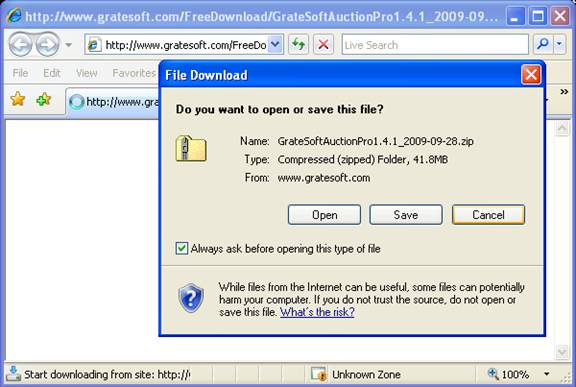
Click the "Desktop" icon on the left side and then click the "Save" button at the bottom right side.

When the download is finished, click the "Open Folder" button to view the downloaded files.

Double click the "Install Files.zip" folder icon.
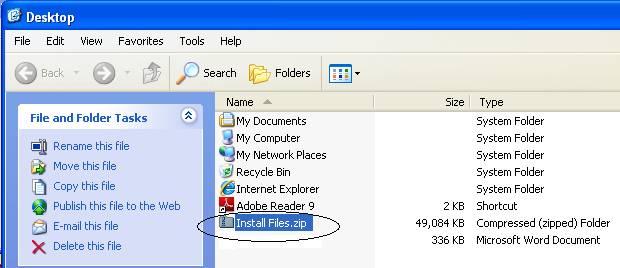
When this folder opens, click the "Extract All Files" icon at the left.
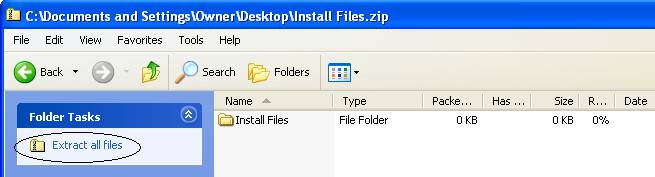
Click the "Next" button.

Click the "Browse" button, browse to Local Disk (C:) and click the "OK" button. When the small box closes, click the "Next" button.
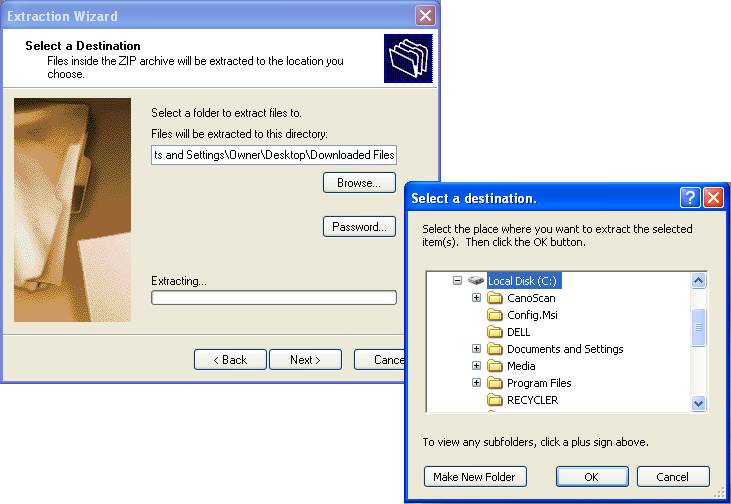
After a few seconds of extracting the files to the C:\ drive, click the "Finish" button.
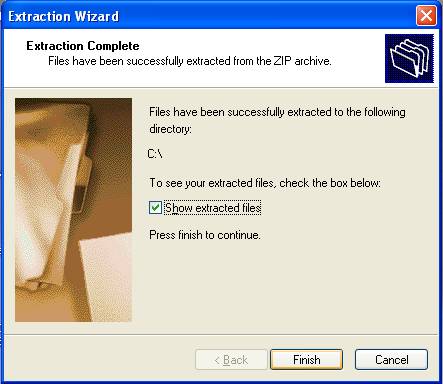
The drive C:\ should open showing the Install Files. Double click on the "Install Files" folder icon to open the folder and view the files inside.
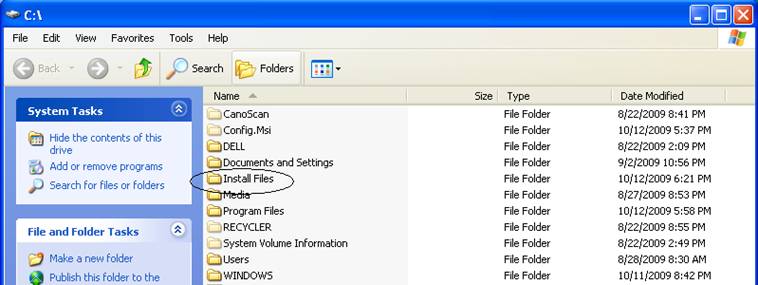
You should see a "GrateSoftAuctionPro..." folder. Double click the "GrateSoftAuctionPro…" folder icon to open it.

Installing the program from your web download:
Double click the "SETUP.EXE" icon to start the setup wizard.

Installing the program from your CD:
Browse to your CD and Double click the "SETUP.EXE" icon to start the setup wizard.
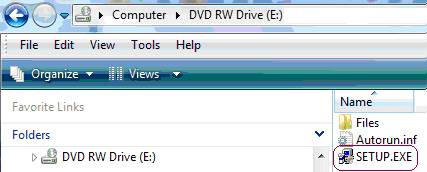
Click the "Next" button.
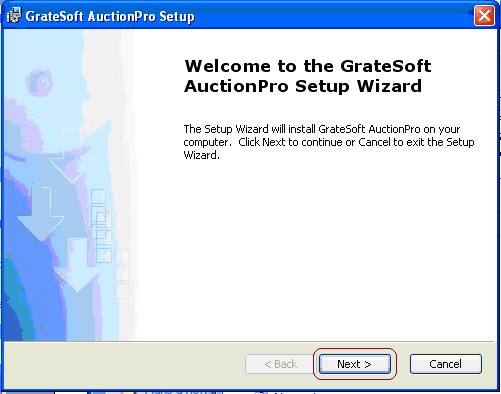
Fill in this information if you desire and click the "Next" button.
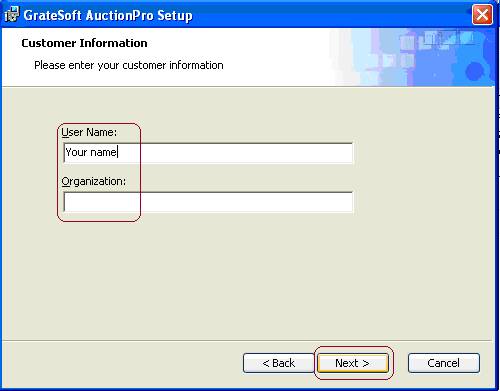
Click the "Typical" button.
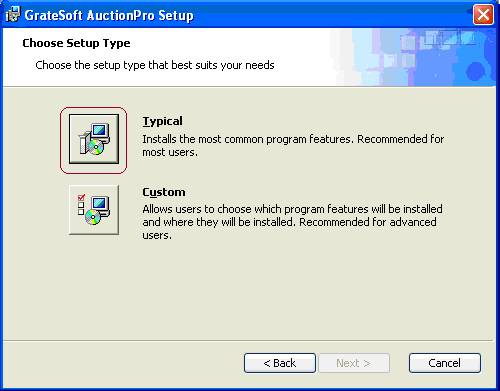
Click the "Install" button.
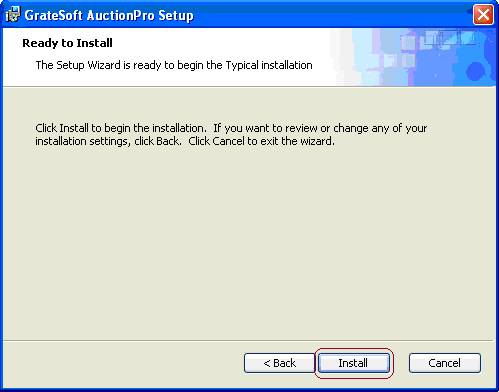
After a short install, click the "Finish" button.
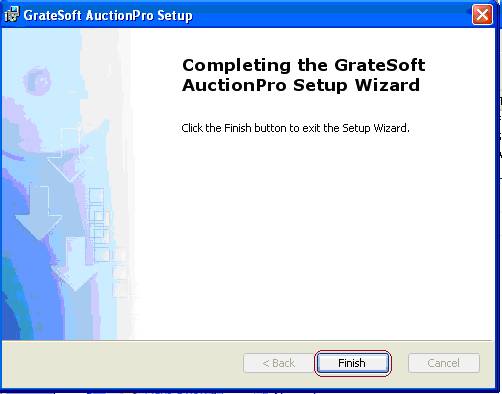
NOTE:
If you install this software on a 32-bit system such as Windows XP, the GrateSoft folder will be created in C:\Program Files and you should have no problem running the program.
If you install this software on a 64-bit system due to some compatibility issues with 64-bit systems, the GrateSoft folder will be created in C:\Program Files (x86). If this happens you will need to simply Cut and Paste or drag the GrateSoft folder from the C:\Program Files (x86) folder to the C:\Program Files folder.

Once you have move this folder if you have to, browse to this folder - C:\Program Files\GrateSoft folder, right-click on GrateSoftAuctionPro_fe.mde and choose Send To/Desktop (create shortcut).
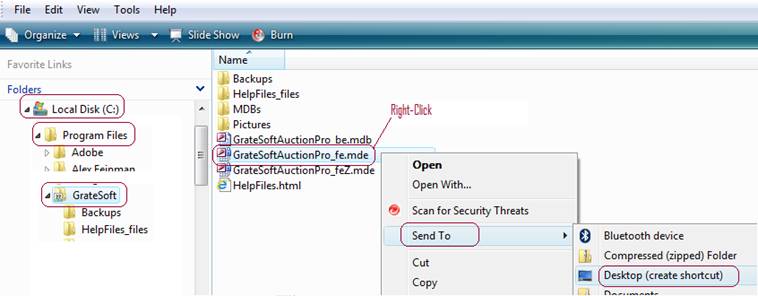
Close Explorer and find the shortcut on your desktop. Right-click on the icon and choose: Rename. Edit the name until you are left with only GrateSoft AuctionPro. You can now drag the icon onto the start button to add it to the menu if you like, for easy access.
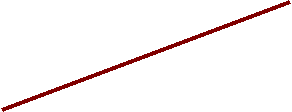
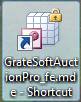

Double click the shortcut icon to open the program.
You will probably see a security warning, click the "Open" button.

If you are running in DEMO mode, you should see a couple messages stating the program is running in DEMO mode. Click the "OK" buttons.
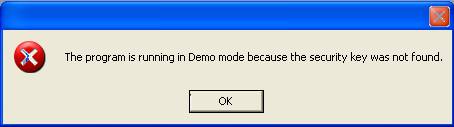

You’re done! Please read the information on the Welcome form that opens first. We recommend that you click the “Must read first” button or click the “HelpFiles.html” link and read at least the first few pages to familiarize yourself with the necessities. When finished, close the Welcome form to begin your adventure!
If you installed a trial version, the program is fully functional with a few limitations on how much data you can enter. Go back to the desktop and delete the "Install.zip" folder.
Thank you for taking the time to evaluate our software. We are confident that you will love it!
When you are ready to purchase the software to gain full access to the program, visit: http://www.gratesoft.com/purchase.html